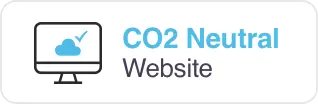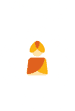Are you wondering how to customise and tweak the Rootspersona Genealogy Plugin Shortcodes in your WordPress Family Tree? If you’ve been researching genealogy and created your own family tree using WordPress; it’s most likely that you used the fantastic WordPress Family Tree plugin called Rootspersona. You can use it both as a data source to create, collate and edit the family tree, or import an existing family tree from other genealogy tools such as Ancestry.
Editing Rootspersona Profile Page Layout
The basic set up and importing of the Gedcom file is fairly self explanatory. What isn’t quite so obvious (and with documentation not readily available), is editing the layout of the profile pages. These are created automatically by the plugin when you import your existing family tree using the WordPress Gedcom file importer.
Rootspersona Page Layout With Shortcode
On the plugin settings page you will find a section at the bottom to create your own layout for the pages; using the shortcodes detailed further down this page. Each of these has been coded to include the plugins own variable wildcard scripts, to automatically insert the details for each person.

Pro Tip – You can use a Tabs plugin or coding and embed the shortcodes for Rootspersona within each tab. This is a neat way to display the persons information in a more user friendly way and shorten the length of the whole page.
How To Customise Rootspersona Shortcodes
Use these shortcodes to customise the order and layout of your Rootspersona profile pages, reordering the display of each individual section of the person’s profile in the Rootspersona family tree plugin for WordPress.
WordPress Genealogy Rootspersona Shortcodes
Default Shortcode:
[rootsPersona personId='{%personid%}' batchId='{%batchid%}' picFile1='{%picfile1%}' /]Header:
[rootsPersonaHeader personId='{%personid%}' batchId='{%batchid%}' picFile1='{%picfile1%}' /]Bio:
[rootsPersonaBio personId='{%personid%}' batchId='{%batchid%}' /]Family Spouse:
[rootsPersonaFamilyS personId='{%personid%}' batchId='{%batchid%}' /]Family Child:
[rootsPersonaFamilyC personId='{%personid%}' batchId='{%batchid%}' /]Ancestors:
[rootsPersonaAncestors personId='{%personid%}' batchId='{%batchid%}' /]Facts:
[rootsPersonaFacts personId='{%personid%}' batchId='{%batchid%}' /]Evidence:
[rootsPersonaEvidence personId='{%personid%}' batchId='{%batchid%}' /]Why Should I Change WordPress Family Tree Plugin Shortcodes?
If you’re wondering why use Customised Page Shortcodes in Rootspersona WordPress Family Tree Plugin, over and above the default one; here’s a list of the most common use cases for these custom shortcodes for Rootspersona:
- Reduce the number of elements displayed in person’s page of Rootspersona
- Hide specific elements from the person’s page in Rootspersona
- Customise Rootspersona page sections
- Create custom shortcodes in Rootspersona
- Change the display order of sections in the person’s page of Rootspersona
- Remove elements from the person’s page of Rootspersona
- Reorder sections of the person’s page in Rootspersona
- Customise the default shortcode in Rootspersona
- Use Rootspersona Custom Page Shortcodes section
Follow the White Rabbit on social media to get updates of new White Paper and Tutorial posts. Use the links at the bottom of the page to connect on social media.
Founder and strategic mind behind White Rabbit. Associate Member of the Chartered Institute of Marketing, focused on serving clients with a creative and ethical business model. Digital philanthropist giving time to support charitable groups, projects and organisations; that revolve around the arts, wildlife conservation, local community and heritage crafts.