

Well, if you’re using Internet Explorer 8 as your web browser – there is a setting within Outlook that easily allows you to exchange Feed subscriptions between the two programs. Let’s take a look at how to set it up.
The Common Feed List (CFL) is in Internet Explorer under the Favorites > Feeds tab. When you subscribe to a feed using Internet Explorer, this is where you find it stored.
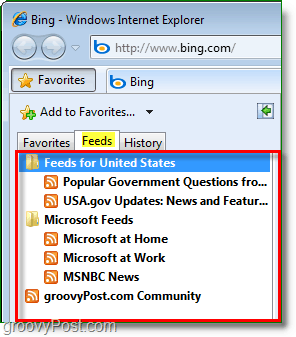
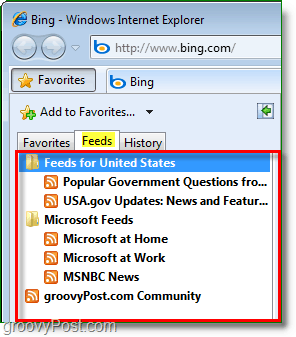
How To Sync Feeds Between Outlook 2010 and Internet Explorer.
1. Open Outlook and Click the File ribbon, then Select Options.
Note: This location is unique to Outlook 2010; in earlier versions of Outlook these options are located under the Tools menu.


2. Click the Advanced button and then Scroll Down and Check the box for Synchronize RSS Feeds to the Common Feed List (CFL) in Windows. Click OK to finish.


Now whenever you Add a new feed to the Common Feed List (aka your Favorites in Internet Explorer), they will also be automatically added to Outlook, and it works the other way around too. This tip is a groovy way to manage your Outlook RSS feeds if you’re using Internet Explorer as your browser of choice.


2 Comments
Leave a Reply
Leave a Reply

shockersh
January 14, 2010 at 1:21 pm
Now that’s one i’ve not seen before. very cool!
Brian
March 11, 2011 at 7:05 am
This would be far better if i knew whether this setting could be set for all users via an AD group policy. We have 1000+ employees; most of them are not capable of or are unwilling to following these instructions, but the end result would be very beneficial for internal communications. Does anyone know if this Outlook setting can be set via group policy?