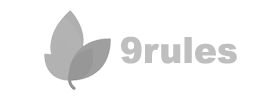Here is a complete list of all the tutorials posted on Blogger Buster, organized by category. So please, dive in and read the tutorials which are most useful to you!
Categories
Click on a category heading to skip to this section of the article.
- Blogger News and Issues
- Custom Domains
- Customizing your Blogger Template
- Feeds and Syndication
- General Tutorials
- Images, Icons and Badges
- Labels, Categories and Tags
- Monetize your Blog
- Resources for Bloggers
- Widgets and Add-ons
Blogger News and Issues
This section features important news and tutorials relating to your use of Blogger.com.
- Blogger's bX-codes Blog (and other useful resources)
- How to Report bX-Codes to Blogger
- Blogger's New Directory of Gadgets and Widgets
- A New Interface for Blogger
WidgetsGadgets - Scheduled Posts for Blogger Have Finally Arrived
- Blogger in 2007: A Year in Review
- Does Blogger Leave us Vulnerable to Impersonation?
- Using OpenID to Leave Comments on Blogger Blogs
- Tell Blogger Which Features You Would Like to Use
Custom Domains
This section features tutorials in regard to using Blogger's "custom domains" service.
- Easily Redirect Readers to your Blogger Custom Domain
- A Better Way to Set Up your Custom Domain?
- How to Set Up your Free GoDaddy Hosting Account
- Create a Redirect Page for your Blog
- How to Set Up your Blogger Custom Domain with GoDaddy
- How to Set Up your Blogger Custom Domain (All Domain Providers)
- Should You Have a Custom Domain for your Blog?
Customizing your Blogger Template
This section features all the articles I have written with regard to customizing your Blogger templates.
I have further divided this category to help you easily find a particular customization for your needs.
Overall Layout/General Customizations
Here you will find links to posts which discuss general/overall aspects of customizing your Blogger template.
- Add a "Top of Page" Icon Link
- Background Styles for the Minima Blogger Template
- How to Add Rounded Corners using CSS
- Styling Sections of your Blog with Borders and Backgrounds
- Add Style to Search Forms
- Styling the Header and Footer Sections
- Adjusting Margins and Padding in your Blogger Template
- Create a Three Column Blogger Template
- Creating a Three Column (or Wide Two Column) Canvas
- Essential Tools for Blogger Template Design
- A Cheats' Guide to Customizing Blogger Templates (Online Version)
- Why Your Blog Design Needs to be Unique
- Remove "no-follow" tags from your template
- How to Install a Blogger Layout Template using Provided HTML Code
- How to use Background Images
- Create "Wordpress-Style" Blog Pages
- How to Set Up a Test Blog (and why you may want to use one)
- Fix your Layout Editor Wireframe (Firefox Layout Problems)
- Adjust Padding in Blogger Templates
- Adjust Margins in Blogger Templates
- How to Hide the Blogger Nav-Bar
- Add Background Music to your Blog
- Create Classic Blogger Templates with Ease
- Rounded Corners for Header and Sidebars
- How to Upload Blogger XML (Layouts) Templates
- Add a New Widget Section Above your Posts
Header/Navigation
These tutorials can help you develop the header and navigational areas of your Blogger template.
- Add Icons Beside Navigation Links
- The Easy Way to Make a Great Blog Header
- What Makes a Great Blog Header?
- Create Navigation Buttons for your Blogger Blog
- Get a Free Animated Header for your Blog
- How to Create a Custom Header
Posts
Here you can find links to articles which discuss styling of the main posts area, including the comments and post-footer sections.
- 15 Stylish Ways to Make your Posts Stand Out
- How to Create Post Summaries in Blogger
- How to Add MyBlogLog Comment Avatars
- Customize Block-Quotes in your Posts
- Create a "Post-Options" Box Beneath Your Posts
- Create a Calendar Widget to Date your Posts
- Inline Comments Hack (For Classic Blogger Templates)
- Inline Comments Hack for Blogger Layouts (New Blogger)
- How to Generate Links to Related Posts
- Manually Install Haloscan Comments and Trackbacks
- Add "Blog This" Links to Each of Your Posts
- Add Digg, Del.icio.us and Stumbleupon Social Bookmark Links to your Posts
- How to Change the Comment Link Text in your Blogger Template
- Add Social Bookmark Buttons to your Posts
- How to Install Haloscan Trackbacks in Blogger Templates
- How to use Selective Post Summaries
Sidebar(s)
These articles have particular relevance to designing your sidebar(s)
Back to TopFooter Section
This section focuses on customizations for the footer section of your blog.
Back to TopFeeds and Syndication
These articles discuss your blog feeds and blog syndication.
- The Stylish Way to Show Off your Feed Count
- An Easy Way to Display your Feedburner Subscriber Count
- What is Atom/RSS?
- Mobilize your Blog with Widsets
- All About your Blog Feeds
- Enable Per-Post Comments Feeds
- Five Ways Feedburner can Help Improve your Readership
- Create an Email Subscription Box with Feedburner
- Use your Blog Feed to Generate More Traffic
- How to Create an Animated Blog Headlines Box
- What is a Blog "Feed" and Why Do I Need It?
General Tutorials
This section features general articles of interest
- Top 12 Keyboard Shortcuts for Bloggers
- Learn About Web 2.0 in Five Minutes
- Protect your Email Address from Spam Bots
- How Much is Your Blog Worth?
- What is a Blog Meme?
- How Addicted to Blogging Are You?
Images, Icons and Badges
Here you will find articles regarding the use if imagery in your Blogger template and posts.
- Fixing PNG Transparency in IE6
- Add a "Top of Page" Icon Link
- Favicons Made Easy!
- Add Stylized Captions to Images in your Blog Posts
- A "New Year" Banner for your Blog
- A Christmas Banner for your Blog
- Problems Uploading Your Images to Blogger? Here's a Solution
- Create Screenshots with This Free Tool
- How to use Background Images
- Free Blog Icon Set Download
- Find Free Icons for your Blog with Iconlet
- Photoblogging with Flickr
- Free Animated Email Icons
- Use CSS Styling to Alter Images in your Blog
- Create a Favicon for your Blog
- Create an Animated Advertising Banner
- Looking for Copyright Free Images for your Blog?
Labels Categories and Tags
This section contains articles discussing the use of labels, categories and tags in Blogger blogs.
- A Drop-Down Menu for your Labels
- Show Labels without the Post Count
- Control the Number of Posts Displayed on Label Pages
- How to Include Technorati Tags at the Bottom of Each Post
Monetize your Blog
These posts feature information about adding advertisements or using Google Adsense in regard to your Blogger blog.
- Feature AdSense in Blogger Post Pages Only
- AdSense Beneath Blogger Post Titles (or at end of posts)
- AdSense in Blogger Posts (the basics!)
Resources for Bloggers
Here are posts discussing useful resources for bloggers.
- Blogger Tips at BloggingTips
- Backup, Restore or Import Posts using Blogger
- 101 Excellent Blogger XML Templates (for free download)
- Why Traffic, Your Subscriber Count and Money Doesn't Matter
- Check your Backlinks with This Free Tool
- Creating a Contact Form with WebFormDesigner
- Free Web 2.0 Design Tools
- 5 Best Free File Hosting for your Images and Scripts
- A New (Improved) Blog Headlines Ticker
- Blog Directories: A Quick Guide to Listing your Blog
- Top 25 Blog Directories
- Using Stumbleupon for Blog Traffic
- Useful Links when Using Blogger
SEO and Blog Traffic
This category features posts which discuss search engine optimization (SEO) and generating blog traffic.
- Blogger Generates a Sitemap for your Blog
- Optimize your Blogger Template for Search Engines
- Optimizing a Blog for Search Engines (Case Study)
- Free SEO Stats Display Box
- Free PageRank Display Button
- Create a Custom Google Search Engine
- What are Trackbacks? How do I Use Them?
Widgets and Add-Ons
Here are articles featuring widgets and add-ons which you can use to add functionality to your Blogger blogs.
- Popular Posts (Most Commented) Widget for Blogger
- Add a Technorati Link Count Widget to your Blogger Posts
- Top Commenters Widget for Blogger
- Create a Customized MyBlogLog Recent Readers Widget
- A Tabbed Navigation Widget for your Blog (Customizable)
- Using a "Tab-View" Widget to Streamline Content
- Two New Search Widgets for your Blogger Blogs
- A New Style of AddThis Widget for Social Bookmarking your Posts
- Making your Links More Attractive with SnapShots
- How to Copy Widgets from One Template to Another
- Create Your Own Recent Comments Widget
- Translate your Blog Using the Google Translator Widget
- A "Time of Day" Image Greeting Widget
- A Digital Clock Widget for your Blogger Blog
- Add a Realtime Clock and Date Widget
- Installing the AffiliateBrand Popular Posts Widget
- Add a Simple Search Widget
- Create a Table of Contents for your Blogger Blog (Widget-Based)
- What are Widgets and How do I Use Them?
Updates
This list will be updated periodically with new articles as they are published on the site. You may also be interested in subscribing to Blogger Buster to receive updates and news articles as they are posted.
I'm always open to suggestions for future articles, so if you have an idea for an article you would like to see published here, feel free to drop me a line.
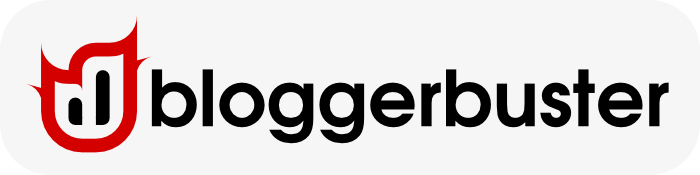
























.png)