Who’s in control of your Windows 7 desktop – you or the operating system?
With applications and icons scattered all over the place, constant pop-up notifications, and programmes hidden deep within the Start menu, you might feel like Microsoft has done its best to hinder your productivity rather than enhance it. But with a little know-how and a few free tools, you can take charge of your desktop like never before.
Use your Windows computer long enough, and sometime during the day you’ll find you have a plethora of open applications. Getting back to a clean desktop within nothing running can involve dozens of clicks – and lots of wasted time. There has to be a better way, right?
There is, but Microsoft didn’t provide it. Ntwind Software’s free tool CloseAll does pretty much what its name implies: with one click, it closes every application running on your desktop. The tool requires no installation.
Just download it, unzip it in a folder of your choice, and then create a shortcut to the exe file on your desktop. You can also pin it to your taskbar for even easier access. Its icon – a big red X – makes its intent obvious. It’s one of those little tools that you’ll wonder how Microsoft forgot.
When you’re trying to concentrate on an urgent report or presentation, the last thing you need from your Windows desktop is a distracting pop-up from the system tray, telling you of some software update that can certainly wait.
You can get rid of those pop-ups for good in Windows 7, or you can customise the desktop to show only those pop-ups that you deem worthy. First, visit the Action Centre by opening the Start menu and typing “Action”. Click the first entry that appears, which should be Action Centre.
From the left-hand panel of the Action Centre, click “Change Action Centre settings”, and you’ll be taken to a dialog box in which you can deselect a number of types of system messages, including Windows Update notices, backup reminders, or internet security settings.
Turn them all off if you want to be left in peace. Click OK to make your selections stick. That will take care of notifications from Windows, but to control notifications from installed applications, you’ll need to open the Start menu and type “Notifications”. Click the resulting Notification Area Icons entry, which will open a dialog box of the same name.
There, you can see and control the “behaviours” of each of the system tray icons currently installed on your PC. Use the Behaviours drop-down to tell Windows whether to hide or show notifications from each icon, and click OK when you’re done.
Window 7 comes with dozens of keyboard shortcuts that let you take control of your desktop quickly. Many of these keyboard shortcuts use the Windows key – which has a Windows logo on it along with the word Start on some keyboards. We’ll abbreviate that key simply with the designation “Win”.
Win+D, for example – which means holding down the Windows key and tapping the letter D – will quickly minimise all open applications, leaving an empty desktop.
Pressing Win+D again will reopen the applications to the state they were in before. Win+T cycles through the thumbnails in your Windows taskbar. It’s the same as rolling your mouse cursor over the icons in the taskbar.
Hold down the Windows key and tap the plus key on your number pad to magnify the open documents on your desktop. This is a great trick for reading fine print. The Windows key plus the minus key on your keypad zooms you back out.
Sometimes controlling your desktop is about finding ways to call up applications quickly or power through ones that are already running. For these jobs, it’s tough to find better tools than Hotkeyz and Switcher.
Hotkeyz lets you start an application or execute a series of commands with a key combination of your choice. Switcher displays large thumbnails of all of your running applications across your entire desktop, making it easy to find just the programme you’re looking for from among the many that might be running on your PC.