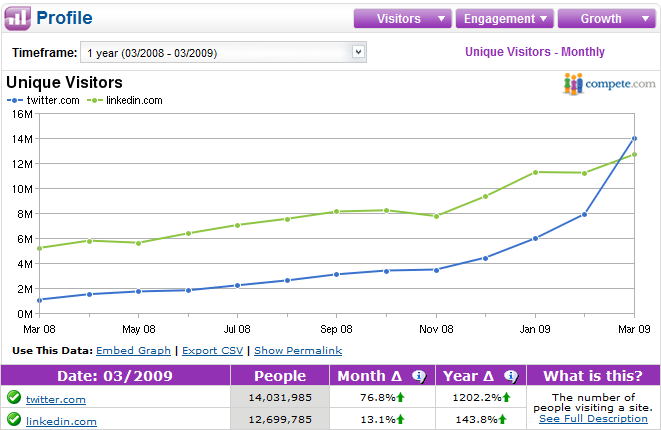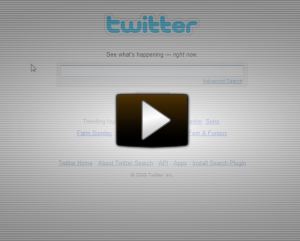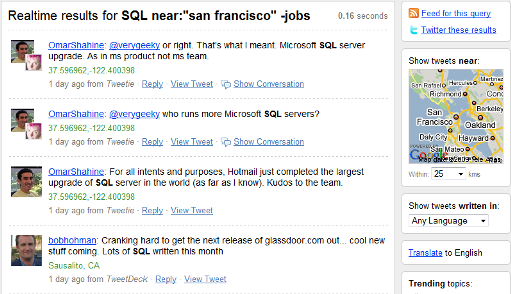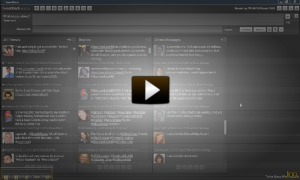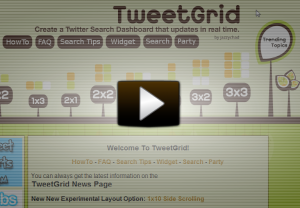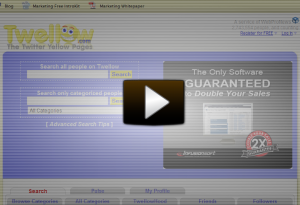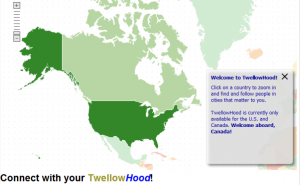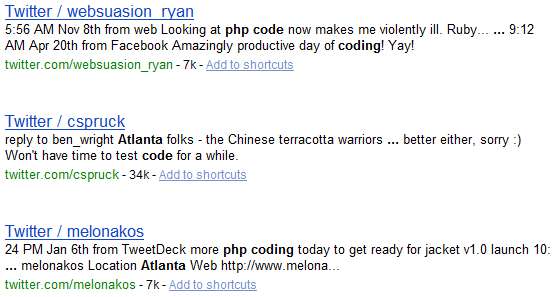![]() It appears that many people in the sourcing, recruiting, and staffing industry are all a-twitter about Twitter these days. My professional opinion is that Twitter is best utilized for personal and corporate branding, as well as socializing job opportunities – in other words, PASSIVE sourcing and recruiting techniques.
It appears that many people in the sourcing, recruiting, and staffing industry are all a-twitter about Twitter these days. My professional opinion is that Twitter is best utilized for personal and corporate branding, as well as socializing job opportunities – in other words, PASSIVE sourcing and recruiting techniques.
However, even if you’re a Twitter-hater, you cannot deny the buzz and the traffic that Twitter has been generating (1200% YOY growth). Also – did you know that Twitter just surpassed LinkedIn in terms of unique U.S. visitors in March? As such, it would be foolish for sourcers and recruiters to avoid trying to figure out how to best leverage the 14 million+ Twitter users to identify potential candidates.
Using Twitter for Active Candidate Identification
If you’ve ever found yourself wondering if you should and how you can leverage Twitter in your ACTIVE talent identification efforts, you’ve come to the right place.
While Twitter is an intrinsically shallow source of human capital data (140 character Tweets and 160 character bios), unlike Facebook – it is quite searchable. In this post I am going to review and compare 6 effective methods of searching Twitter for ACTIVE candidate identification: Twitter’s Advanced Search, Power Twitter, TweetDeck, Twellow, TweetGrid, and X-Ray searching Twitter – including 5 video walk-throughs of how to maximize your searching efforts with each application.
Searching Twitter with…Twitter
Twitter’s advanced search interface and functionality is quite robust, supporting standard Boolean search with AND (any space is an “implied AND”), OR, NOT (via the – sign), and phrase searching, as well as special search operators such as the hashtag (#).
Three of the most useful search features of Twitter are hashtags, geocoding, and RSS feeds. When it comes to trying to find people with specific skills who live in specific places, being able to track groups/conversations via hashtags and to search by location is HUGE. Also, it’s highly convenient to essentially convert a search into an RSS feed that you can keep tabs on.
Rather than write about how to leverage Twitter’s hashtags, geocoding, and RSS feeds – I’ll go a step further and show you how they work in this short video. I can almost guarantee you that you’ll learning something new by watching this (please be patient – it might take a few moments to load):
The downside to searching Twitter with Twitter’s search interface is that it only appears to search Tweets – not the text contained in the bio section of the Twitter profile. This is unfortunate because some very good data can be found in the bio section, including professional/employment data including skills, technologies, and titles that can help you identify potential candidates.
Searching Twitter with the Power Twitter Extension for Firefox
If you use Mozilla’s Firefox Internet browser, you can harness the power of Twitter’s search functionality right from your browser with the Power Twitter add-on.
Once you download and add Power Twitter to Firefox, you can conveniently type your searches into the Power Twitter search bar located at the top of your browser window:
And hit “Enter” to be taken to your results:
Using the Power Twitter add-on essentially affords you all of Twitter’s search power and functionality, all from the convenience of your Firefox browser.
Searching Twitter with TweetDeck
TweetDeck is a fantastic application I use to manage Twitter – I highly recommend it. Not only does it allow you to easily track Tweets, replies, and direct messages – you can also use it to run searches and keep tabs on the results in real-time.
TweetDeck supports AND, OR, NOT (- sign), phrase, (quotation marks) and hashtag (#) searching. Click on the image below to view a short video of how to execute searches for candidates using TweetDeck (please be patient – it might take a few moments to load):
The one major limitation of using TweetDeck for searching for candidates is that it unfortunately does not support the ability to search by location. You cannot use Twitter’s near/within operator combo to target local results, and TweetDeck does not search the bio or location fields of Twitter profiles where location data can also be found. You can of course try and search for mentions of cities and locations in actual Tweets – but this is an unreliable and ineffective way of yielding relevant and local results.
Searching Twitter with TweetGrid
TweetGrid is an interesting application that allows you to create a Twitter search dashboard that updates in real time. TweetGrid supports AND, OR, NOT (- sign), and phrase searching (quotation marks). It also allows for reliable location searching via geocoding and the near/within operator combo. Here is the full list of TweetGrid search operators/functions.
With TweetGrid you can configure and create a search dashboard to track and display the results of multiple searches – you can choose how many searches you’d like to track.
View this video clip for a quick walk-through of the search functions and features of TweetGrid (please be patient – it might take a few moments to load):
Searching Twitter with Twellow
Twellow is a solid Twitter application that affords users a number of benefits. Searching Twellow to identify potential candidates can be accomplished using Twellow’s own take on the standard Boolean search operators: AND (&), OR (|), NOT (-sign) and phrase searching (quotation marks).
What’s great about Twellow is that unlike Twitter’s Advanced Search, Twellow searches text in Tweets AND in the bio and location fields. Additionally, Twellow also supports field-specific searching with the @ operator – allowing you to target words and phrases in the name, screen_name, location, bio, and extended_bio fields. Click here to see a complete list of Twellow’s search operators.
What Twellow doesn’t have is location search powered by geocoding. Location searching is accomplished by searching for mentions of your target locations in Tweets and the location field.
Click here for a short demonstration video of how to search Twellow for candidates (please be patient – it might take a few moments to load):
TwellowHood
Before moving on, I wanted to show you an interesting feature of Twellow that involves an interactive map that you can click on to zoom-in to explore locations in the U.S. and Canada to find lists of people on Twitter by city.
Here’s a quick video demonstrating TwellowHood’s functionality – click on the image (please be patient – it might take a few moments to load):
The downside to TwellowHood is that you cannot sort the results nor can you search them. They appear to be sorted high to low by # of followers by default. Also – although the TwellowHood map is currently only for the United States and Canada, they are working to add other countries in the near future.
X-Ray Searching Twitter
If you don’t want to use someone else’s Twitter application to search for people on Twitter, you can always try and use an Internet search engine to X-Ray Twitter for the information you need. Thankfully, Twitter is very “X-Rayable.”
For example, let’s say you’re targeting people who mention PHP and who live in the Atlanta area. You could go to Google and enter this:
site:twitter.com atlanta php ~develop -jobs
Here’s a snippet of the page 1 results (over 400 total results):
You can see results for an Atlanta PHP group, a job posting for a developer, and PHP developer – all in Atlanta.
Using the Exalead search engine, we can tap into the power of proximity searching and look for people on Twitter who mention PHP within 5 words of some mention of coding or the word developer:
site:twitter.com AND PHP AND (code OR coding OR coder OR developer) NEAR/5 PHP AND atlanta
Here’s a screenshot of some page 1 results:
Clicking on @cspruck to sample the quality of the results:
A PHP developer in a suburb of Atlanta – success!
Conclusion
With the many existing Twitter applications available today and the new Twitter apps that seem to pop up almost weekly, it’s easy to get overwhelmed and not know where to begin.
From what I have been able to get my hands on, I think that Twitter’s Advanced Search, Power Twitter, TweetDeck, Twellow, TweetGrid, and X-Ray searching Twitter are the most effective means by which to actively search for and identify potential candidates.
Here’s a quick review of the pros/cons of each:
Twitter Search
- AND/OR/NOT + phrase search
- Precise location search via geocoding
- Hashtag (#) searching to track relevant topics/conversations/threads
- Ability to configure RSS feeds for search results
- No ability to search bio field, where valuable and relevant information can be found
Power Twitter
- Convenience of all above Twitter search functionality straight from Firefox browser
TweetDeck
- AND/OR/NOT + phrase search
- Hashtag (#) searching to track relevant topics/conversations/threads
- No ability to search by location – neither geocoding nor location field searching supported
- Searches only Tweets – no bio info/data
TweetGrid
- AND/OR/NOT + phrase search
- Precise location search via geocoding
- Hashtag (#) searching
- Ability to create a Twitter search dashboard to get real-time results for up to 6 searches
- Does not appear to search information contained in the bio field
- AND/OR/NOT + phrase search
- Searches Tweets, location, and bio fields by default
- Ability to specifically target and search fields: bio, location, etc.
- Location search via geocoding not supported
- TwellowHood a nice location search feature, but not searchable or sortable
- Ability to leverage search engine specific operators/functionality (Google’s synonym search, Exalead’s proximity search, etc.)
- Can search information in Tweets, bio, and location fields
- No ability to perform geocoding location search
Instead of being limited to potentially sinking significant amounts of time into Twitter with PASSIVE sourcing and recruiting techniques that have a low ROI, you’re now armed with several methods of taking an ACTIVE role in leveraging Twitter to search for, find and acquire candidates!